Browser Help: Tune-up your Web Browser

Alternative methods to browse the Web
A browser is the software that enables you to see or hear Web pages. Internet Explorer, Firefox, Mozilla, Netscape, Safari and Opera are popular graphical browsers, and Lynx is a well known text browser. Many individuals who are blind or have impaired vision surf the Web by using screen readers such as Jaws, Window-Eyes, IBM Home Page Reader and Hal, to name a few.
Designed with Usability and Accessibility in Mind
This site has been designed with the intention that all users should be able to read or listen to its content regardless of their Web browsing device. Unfortunately, graphical browsers still do not behave identically.
There is no sure-fire browser guaranteed to render pages as designed without crashing. Selecting the right browser depends primarily on your operating system (Microsoft Windows, Macintosh or Linux).
The list of browsers that follows is intended to serve as a starting point and should not be considered comprehensive. Macintosh users, particularly those using OSX and newer, definitely will want to download a browser other than Microsoft Internet Explorer, as this is not being supported on these operating systems.
Mac Browsers
- Safari
- Opera
- Camino
- Mozilla
- Visit Pure-Mac.com for a list of additional Mac-compatible browsers.
Windows Browsers
Linux Browsers
Get More Out of Your Browser
Whatever Web browsing technology you use, it's a good idea to check for updates a couple of times a year. Newer browsers tend to load Web pages more quickly and to provide more features that allow users to customize viewing and printing preferences.
How to Check Your Browser Version
Look at the top of the browser screen. Above the buttons will be a series of menus, and at the far right is one entitled, "Help." Click on that and go to the bottom menu item. Depending on your browser, it will read something like, "About Internet Explorer," "About Communicator," or "About Opera." Click on that item, and the next screen will show you what version you have. Often, if you are using an older version, the screen will include a link to check for updates.
Make Your Browser Work for You
Most all browsers allow you to adjust the settings in your browser to optimize your Web experience. The specifics of each scenario below will vary among browsers, but the principles are common to all.
Text too small and hard to read - or too large and clunky?
Look at the top of the browser screen. The second or third item from the left will be titled View. Click on this and look at the pull-down menu: in Internet Explorer, click on Text Size; in Netscape, click on Text Zoom; in Opera, click on Zoom. Generally, too, the text size you view is also the size that will be printed.
Tired of printing out pages with the right margin chopped off?
Before you print out the page, click on File, then Print Preview. If you can see that you'll lose the right margin, then go back a step and click on File, then Page Layout. Change the page orientation from portrait to landscape, and perhaps even extend the margins a bit. Now print.
Want to save ink and printing time or, conversely, do you want to print out background images and wallpaper?
Then turn on or turn off "Print Background Colors and Images." In Internet Explorer, this is under Tools/Internet Options/Advanced. In Netscape, it's under Print Preview/Page Setup. In Opera, it's under File/Print Options.
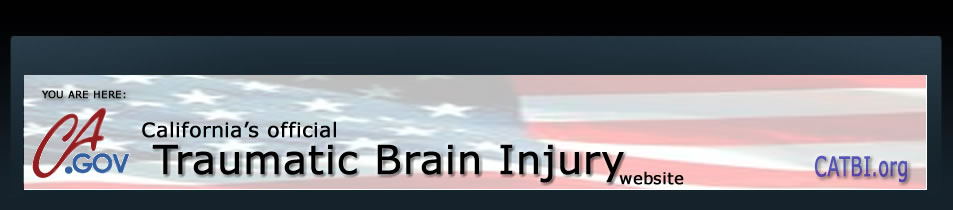
No comments:
Post a Comment